Label Templates For Printing A4 Sheets Of Blank Labels. Word and PDF Formats.
- Label Template Categories:
-

Label Templates For Rectangles With Rounded Corners
-

Label Templates For Rectangles With Square Corners
-
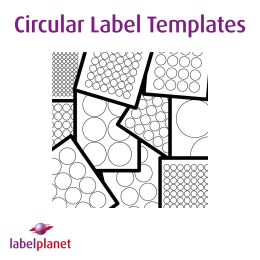
Label Templates For Round Labels
-

Label Templates For Oval Labels
-
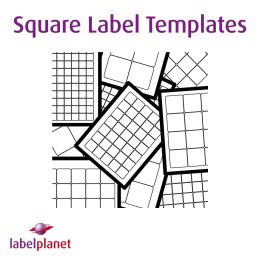
Label Templates For Square Labels
-

Label Templates For Special Label Sizes
Find the label template, measurements, or software you need.
Our label printing templates, template measurements, and advice will help you to print the labels you need, whatever label printing software you use. This Label Size Cross Reference Guide will help if your software has a list of standard label sizes.
Label printing software can create A4 templates from exact measurements; this information is listed alongside our templates.
We provide portrait templates and landscape templates (where suitable) for every A4 label size so you can print text and images in either orientation. We also supply bleed templates where possible so you can print over the edges of your labels.
Microsoft Word has a label printing section and Word templates are the most popular way to print A4 labels. Graphics software can create or edit PDF templates to print labels. Labelling software is usually used for more advanced A4 label printing like sequential numbers, complex font handling, and using data from other systems. You can find label design software reviews at https://www.capterra.com/label-printing-software/.
Free Label Template Printing Help and Advice: UK Visitors and US Visitors
We list our label templates by number of labels per A4 sheet and show the label height and width so you can easily find what you need. We have also created individual pages and lists for the different shapes of labels we sell.
List Of Label Templates For Standard Sized Rectangular Labels
List Of Label Templates For Labels With Square Cut Corners
List Of Label Templates For Circular Labels
List Of Label Templates For Oval Labels
List Of Label Templates For Square Labels
List Of Label Templates For Media & Special Use Labels
Our label templates, printing guides, measurements, and advice have been developed over the past 20 years, through helping customers with their printing.
All these label printing resources are free for anyone to use worldwide.
If you find these pages helpful, please spend a couple of minutes adding a link back to us on your website or blog, to share these resources with as many people as possible: https://www.labelplanet.co.uk/label-templates/
If you have any problems or need a bit of advice, please take a look at our HELP pages.
You can request free samples of any of our label sizes if you would like to have a few extra sheets to practise getting the perfect print.
We also provide phone and email support for all Label Planet customers to help resolve specific queries or problems that they may have when designing a label template and/or printing their labels.
Label templates are used to accurately position text and images when printing labels on A4 sheets. Label Planet templates are accurate and compatible with standard label sizes and can be downloaded for free in portrait and landscape formats as Word and PDF files. Label Planet also provides accurate template measurements, which can be used in label software packages to create templates.
 Label Planet
Label Planet